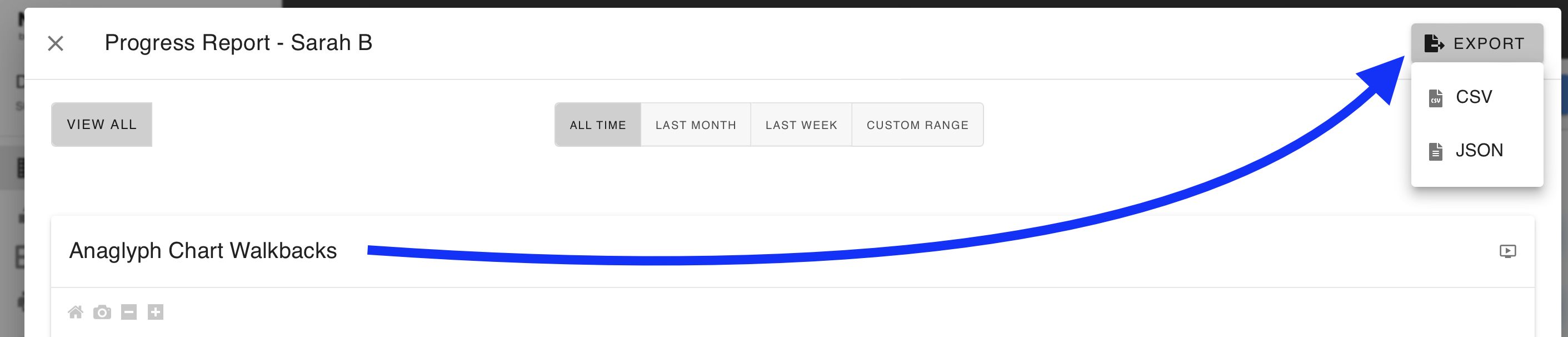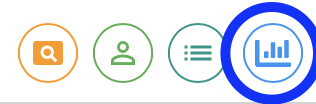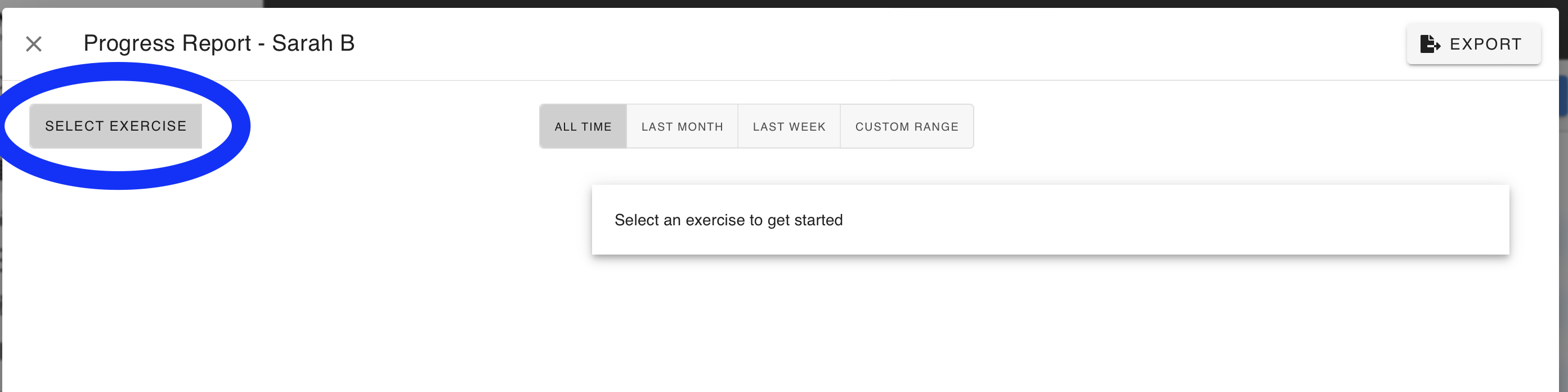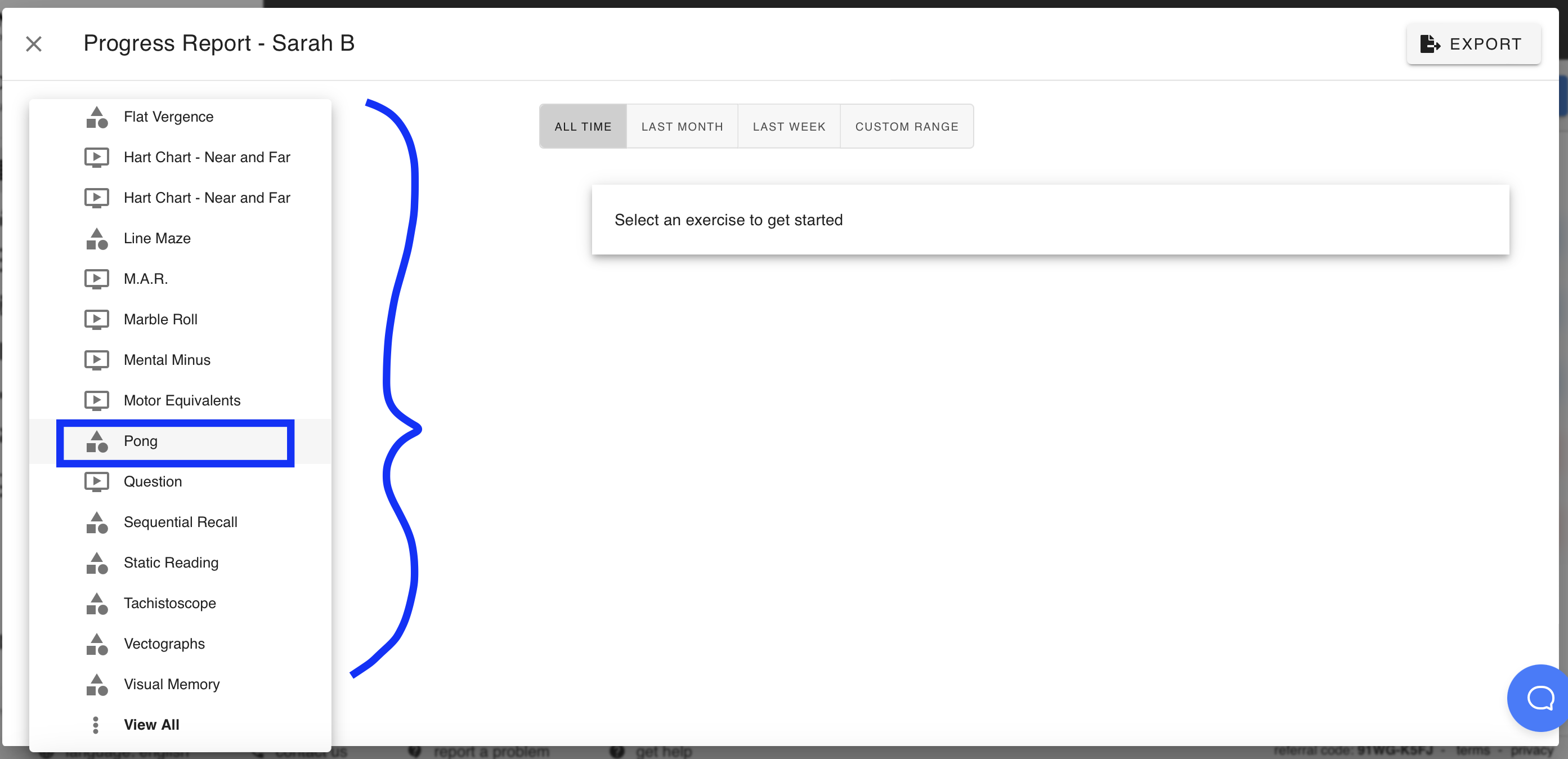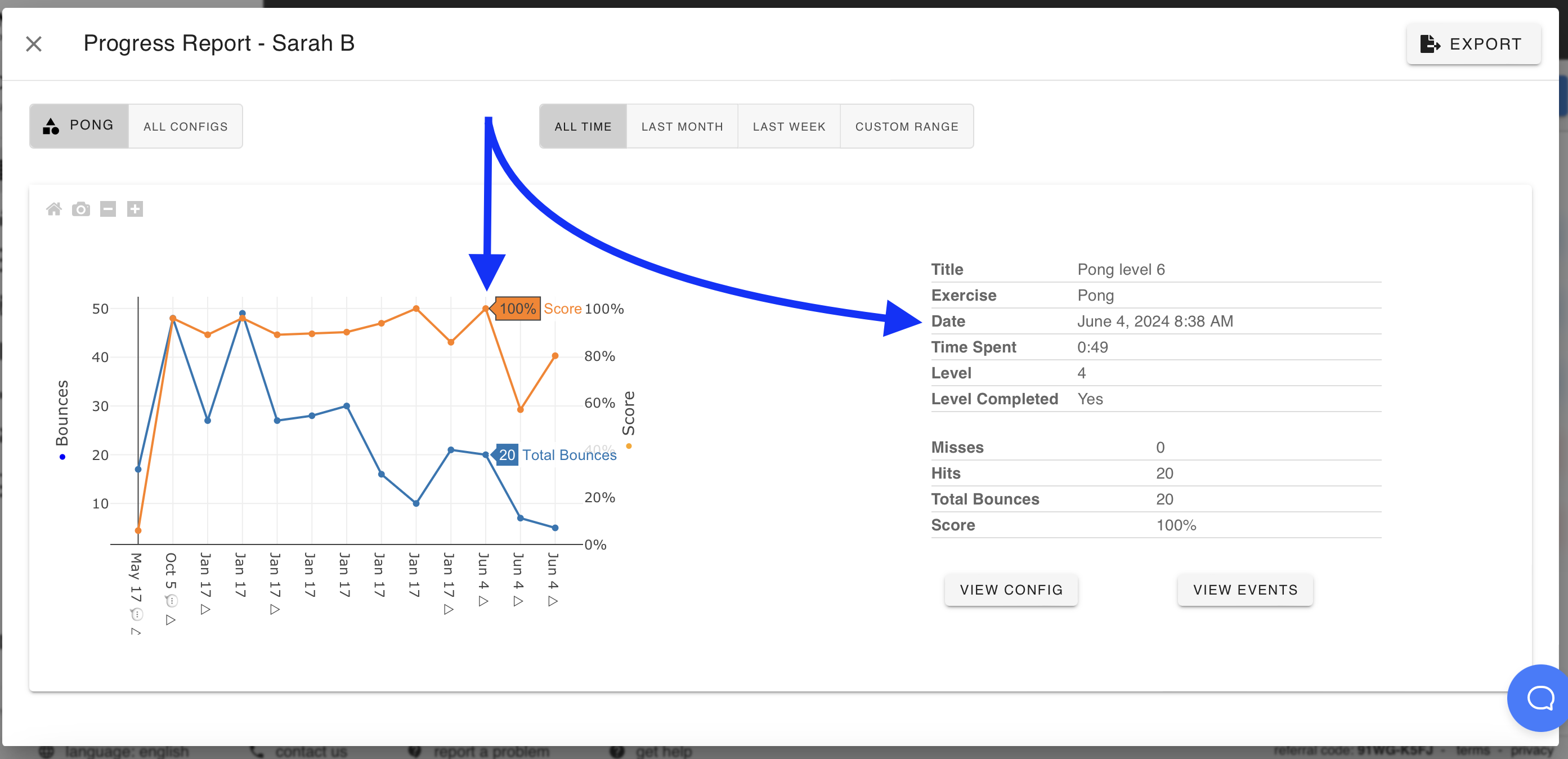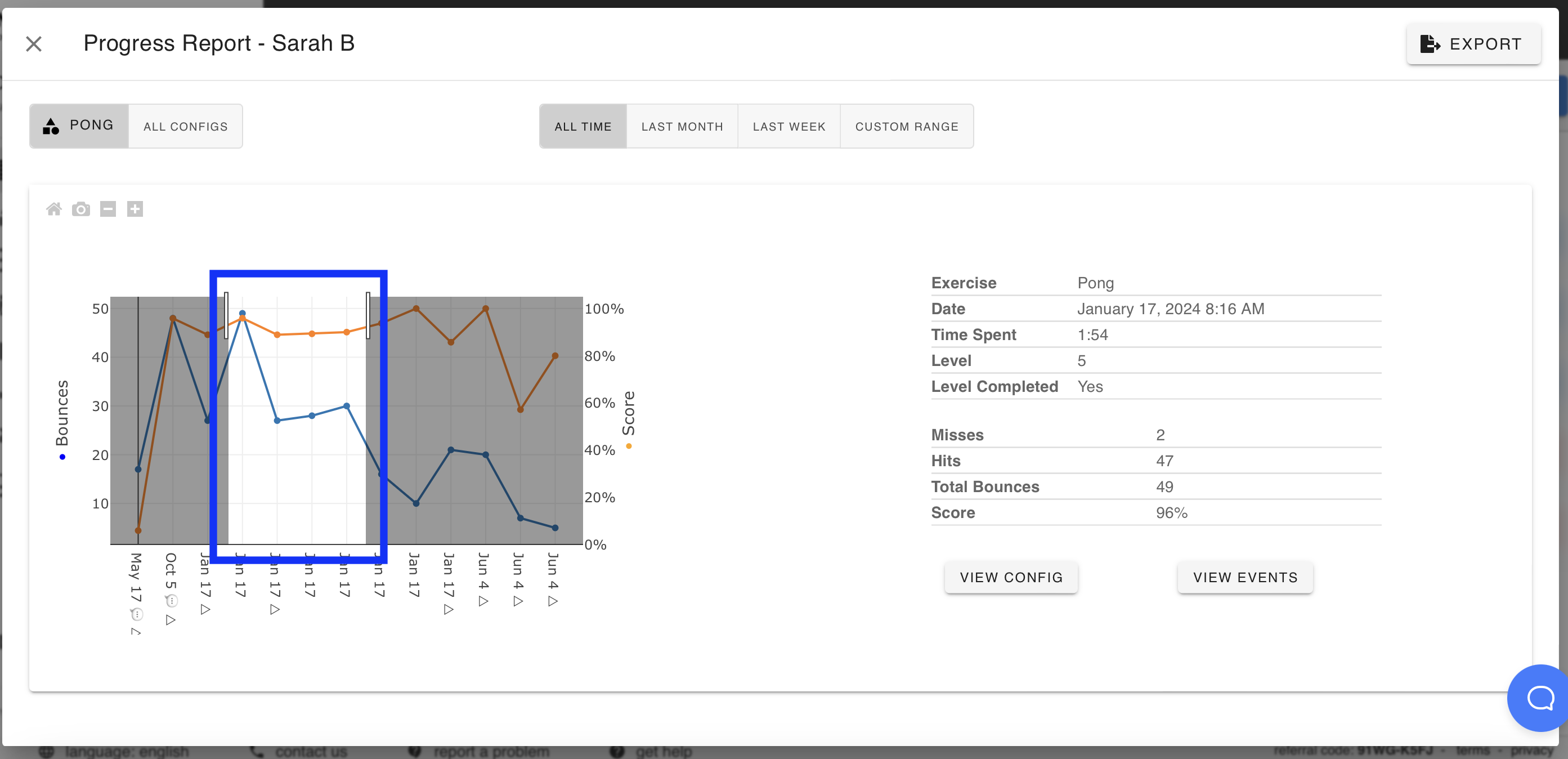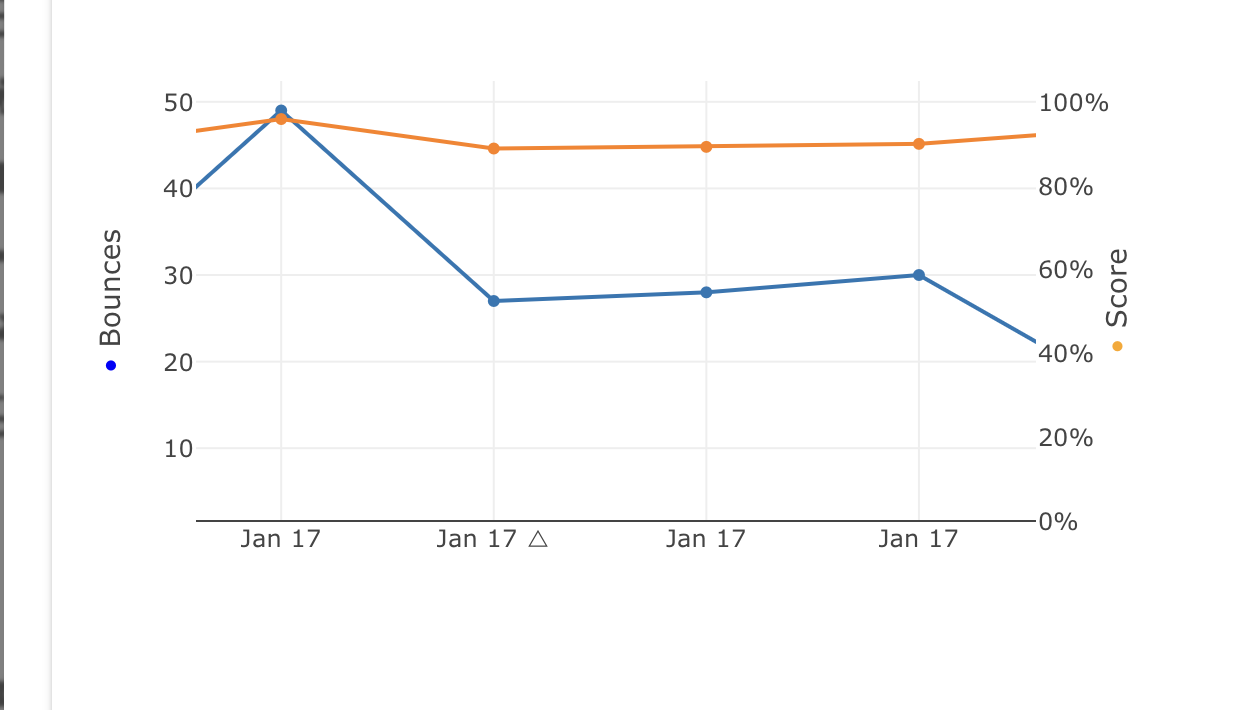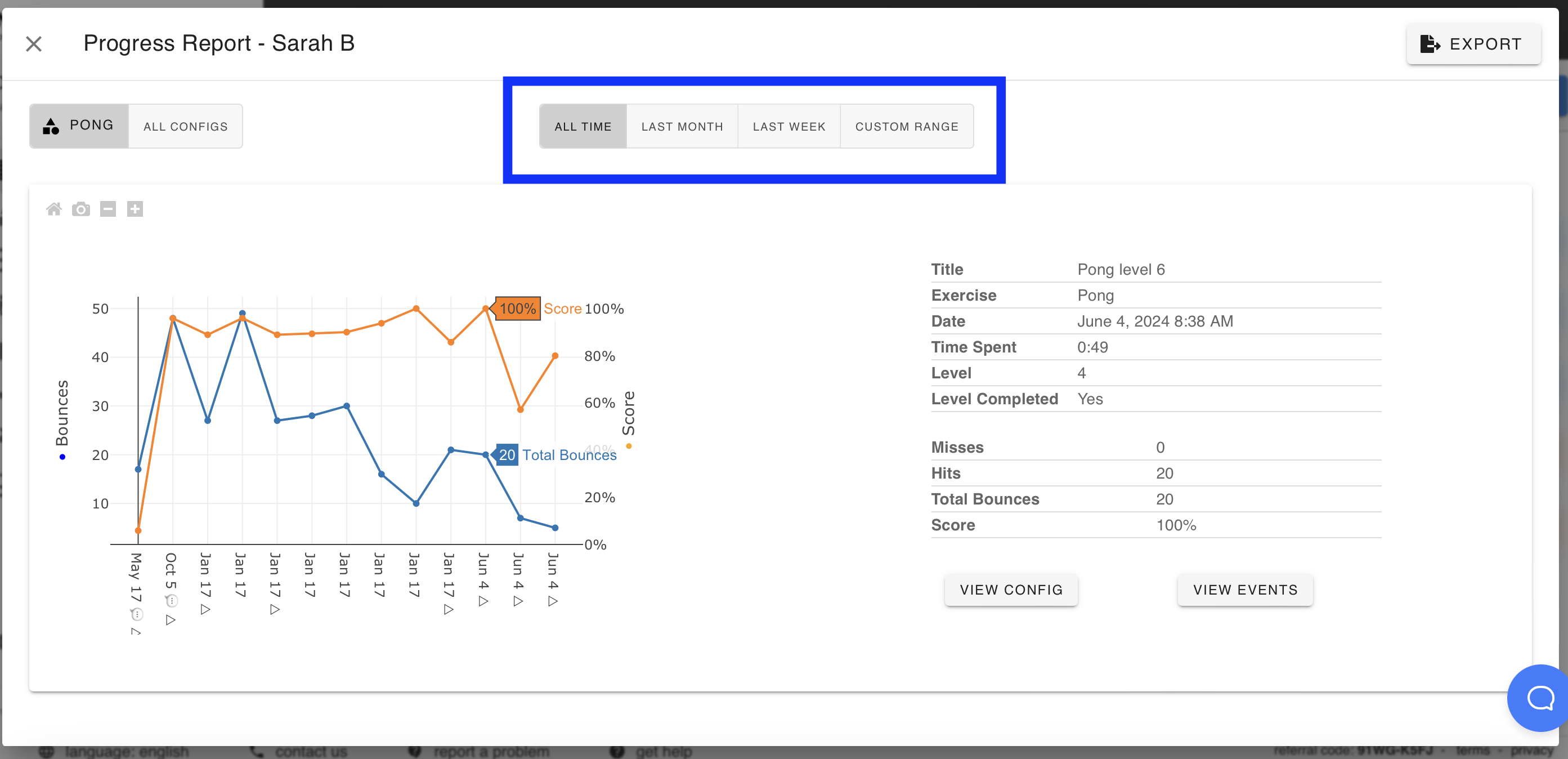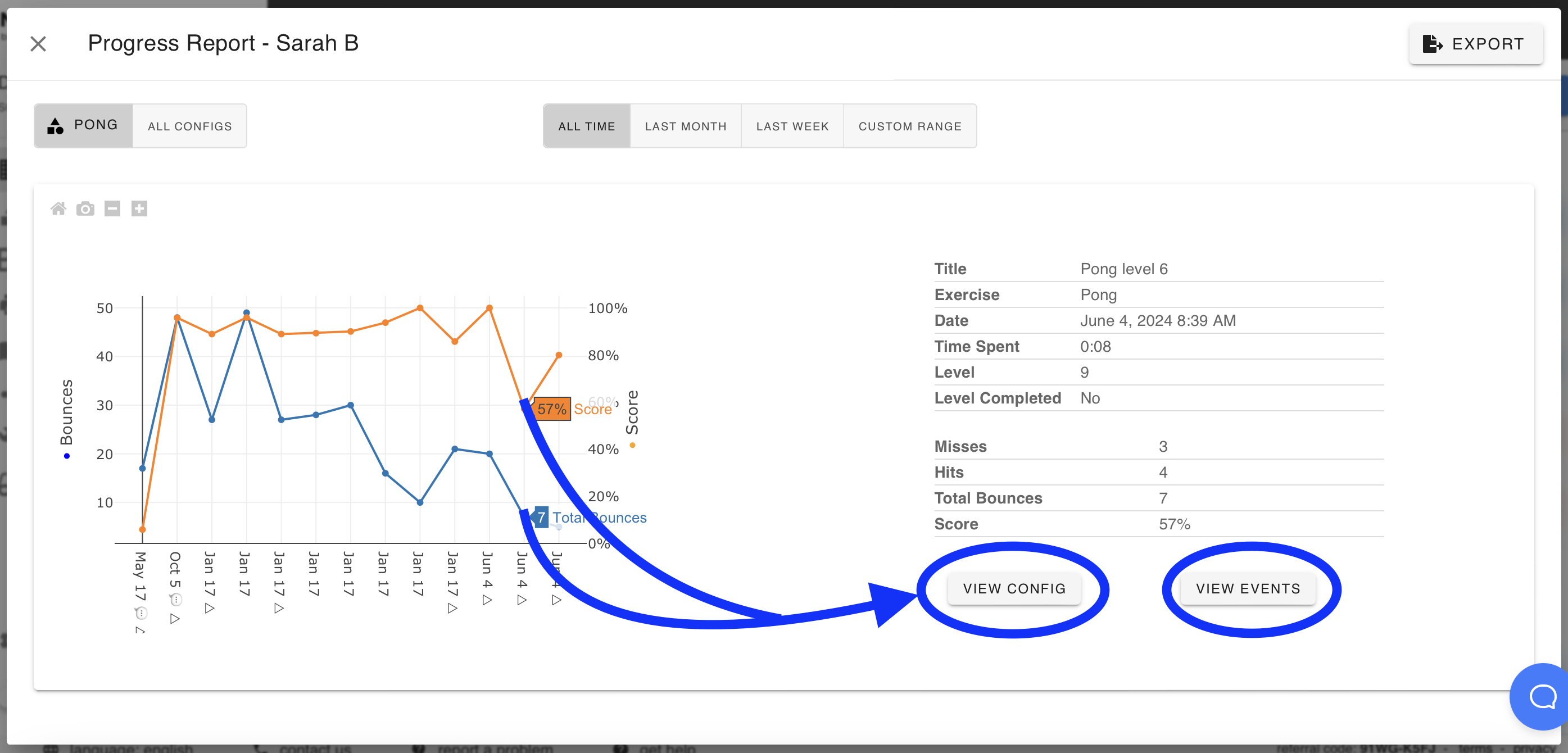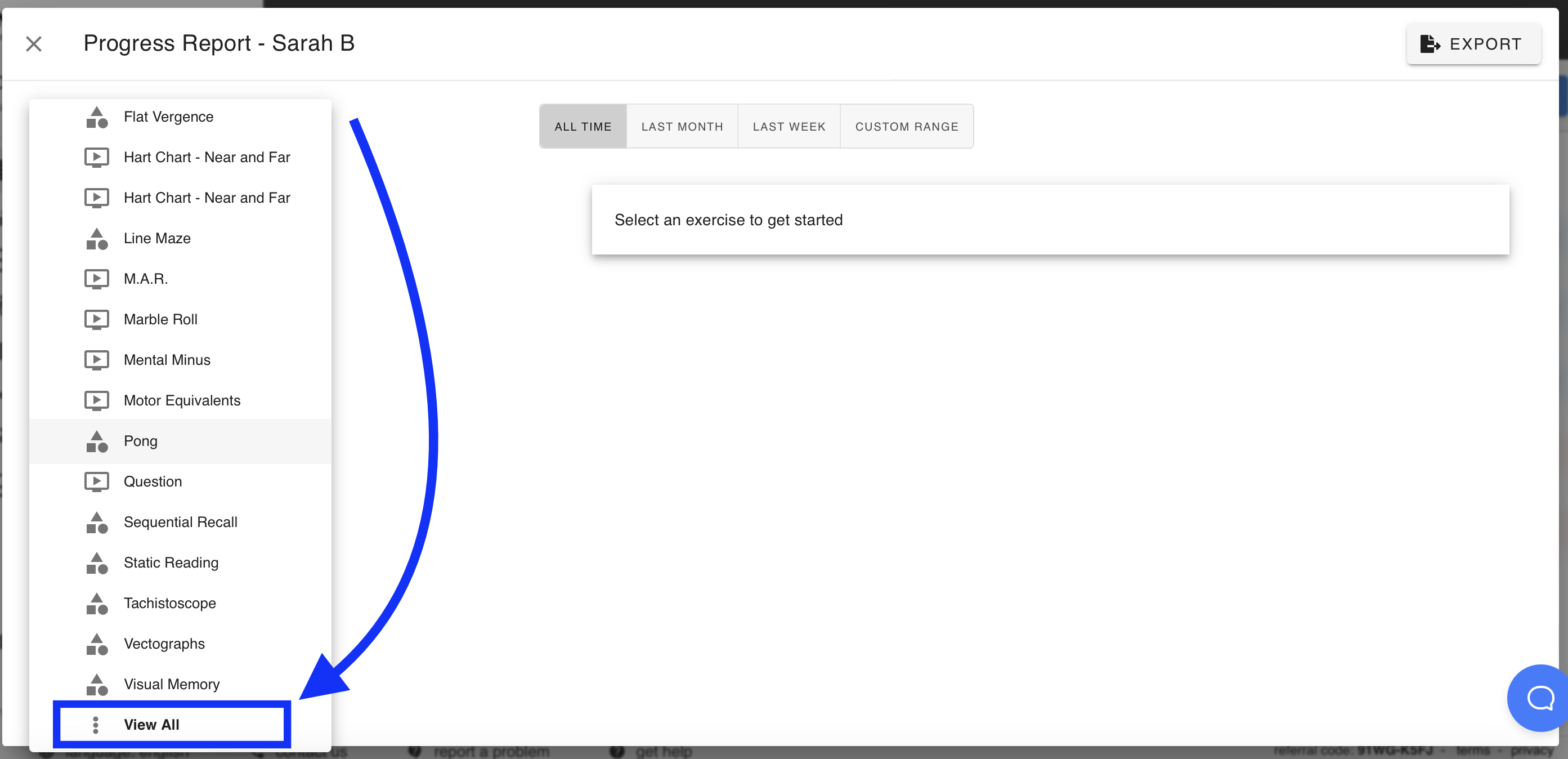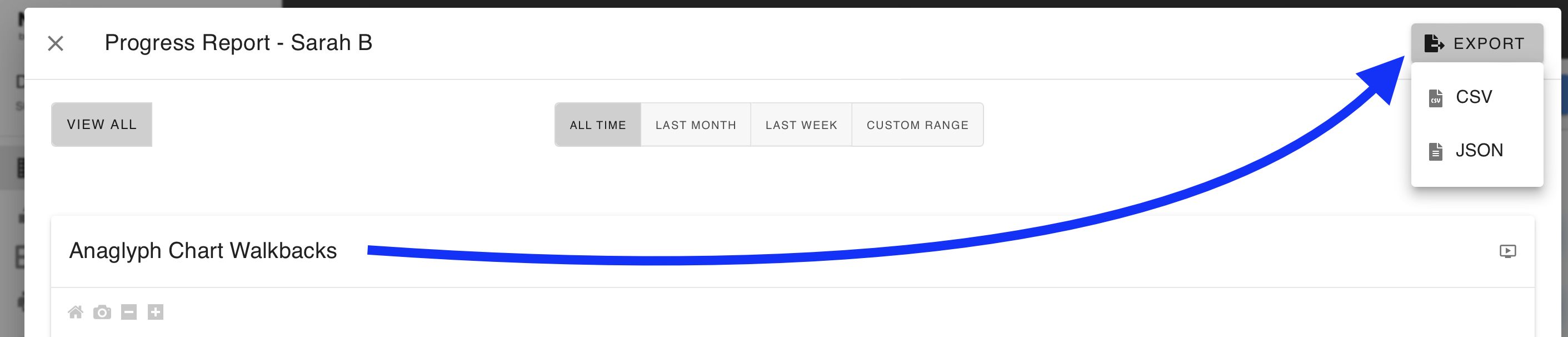Progress Reports
NeuroVisual Trainer captures all data from each time a patient completes an Interactive Exercise, time spent completing Video Exercises, as well as any feedback or comments left upon completing their assignments. This data is compiled in Progress Reports, featuring statistics, success rates, and interactive graphs, allowing you to easily track your patients' progress. You can also export Progress Reports to your EHR or similar systems.
- Click the Progress Reports icon for the patient whose data you'd like to see:
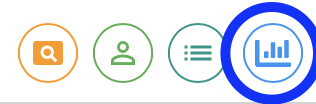
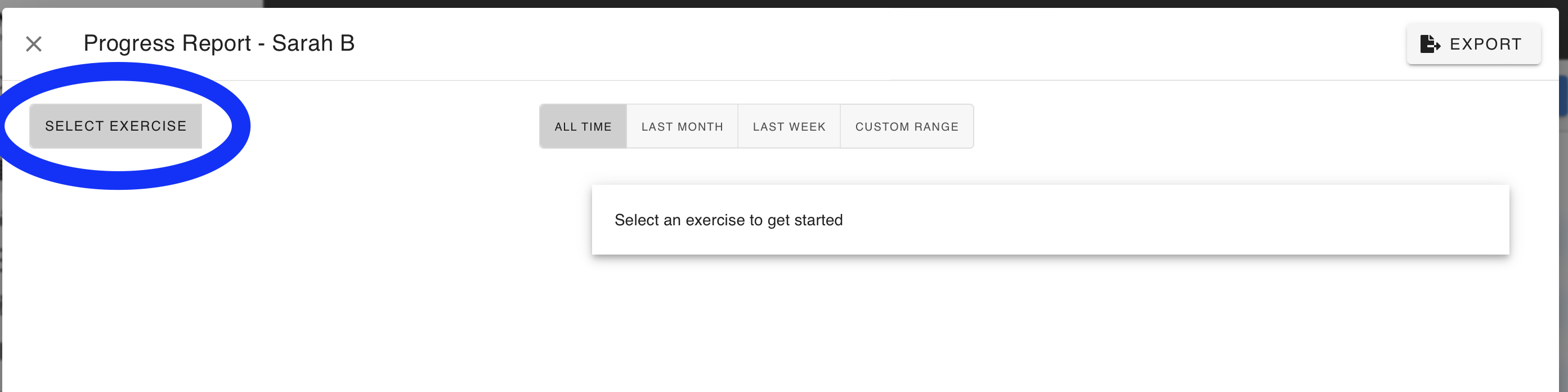
- You can choose to see data from any/every Exercise the patient has ever completed. Just click the one you want:
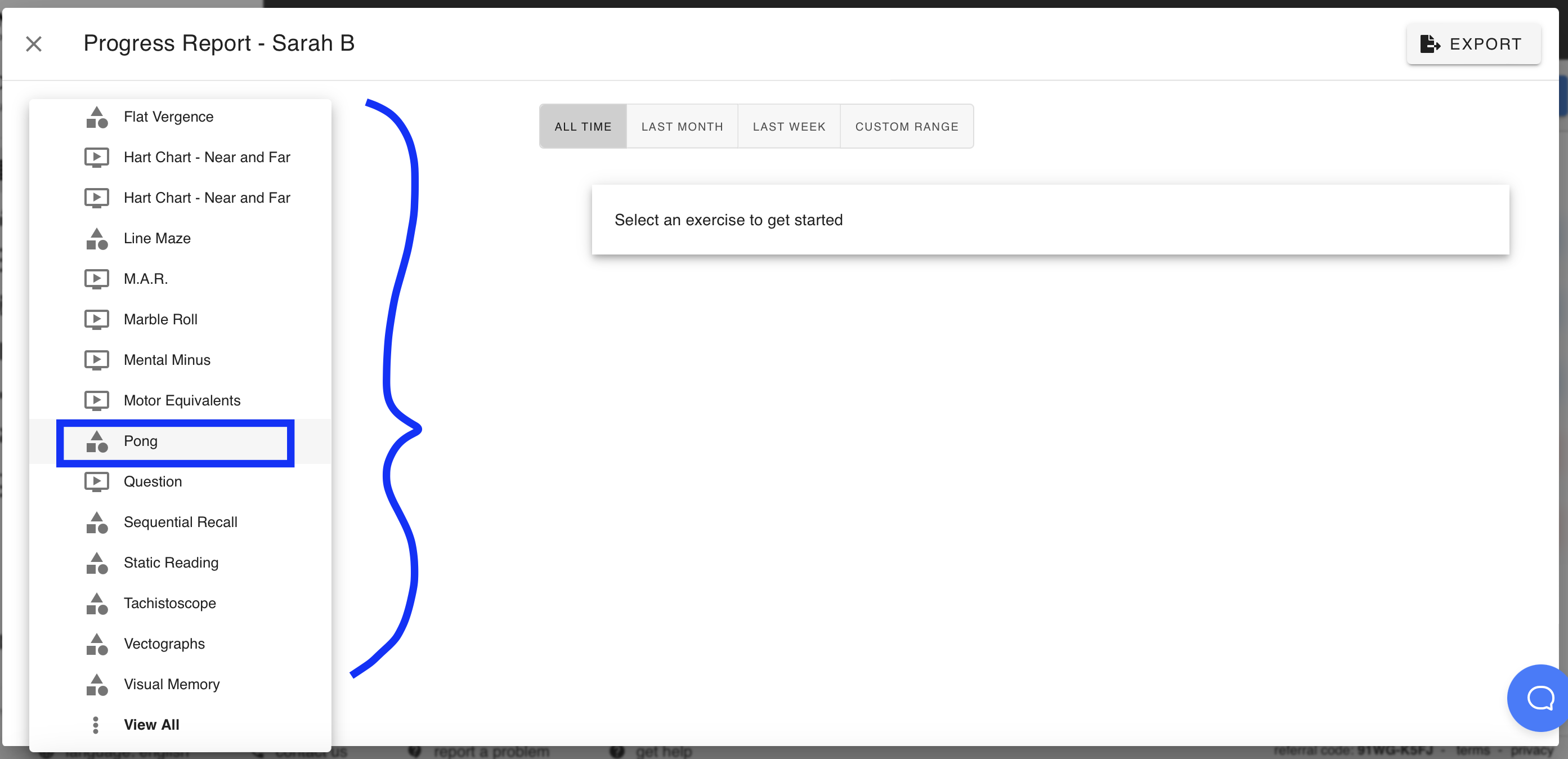
- Here you will see a graph showing their progress over time.
- Hovering your mouse over the graph on a specific date will refresh the data shown on the right:
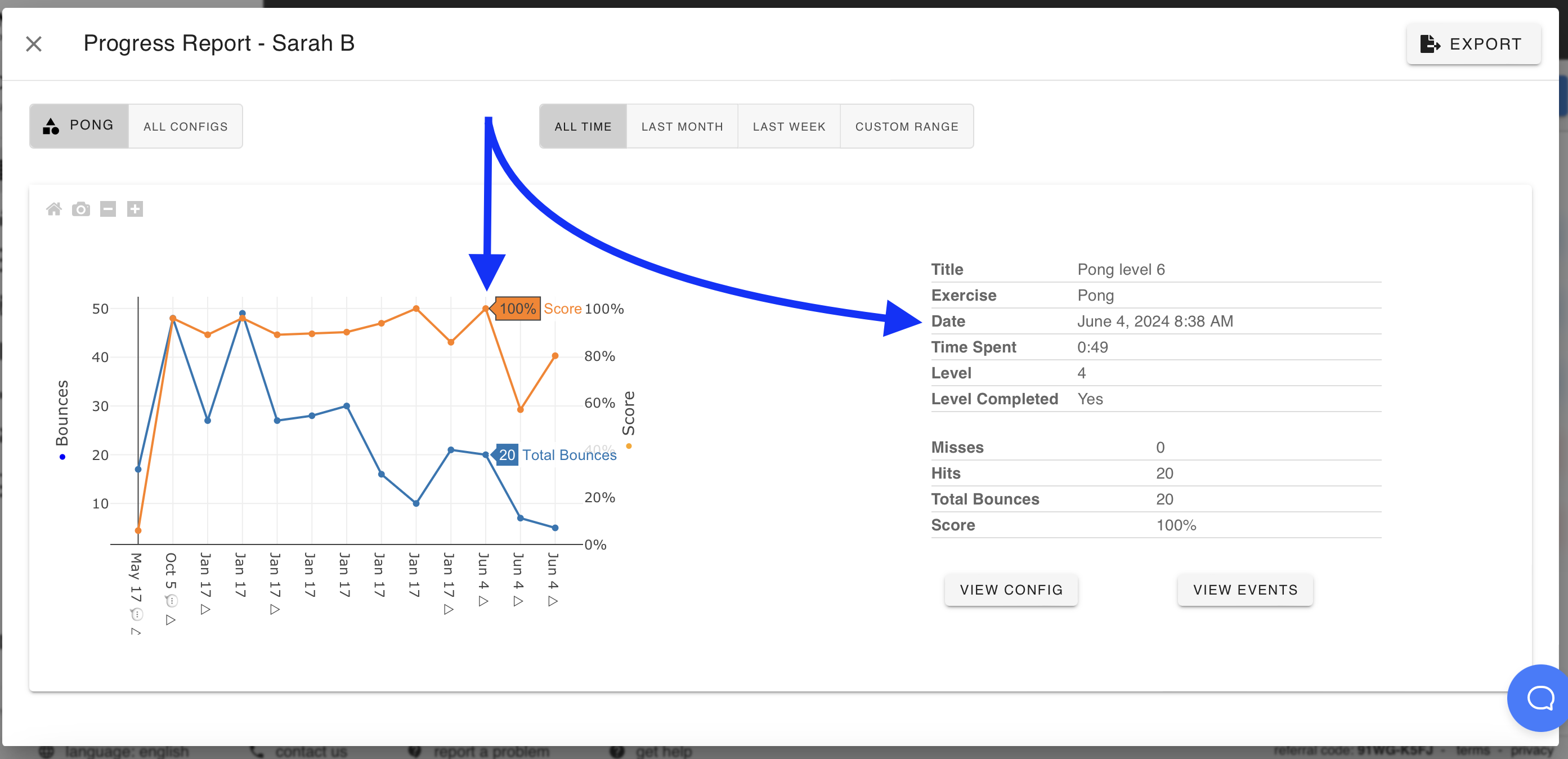
- Initially the graph shows their entire history, but you can click-and-drag to zoom in on a particular date range:
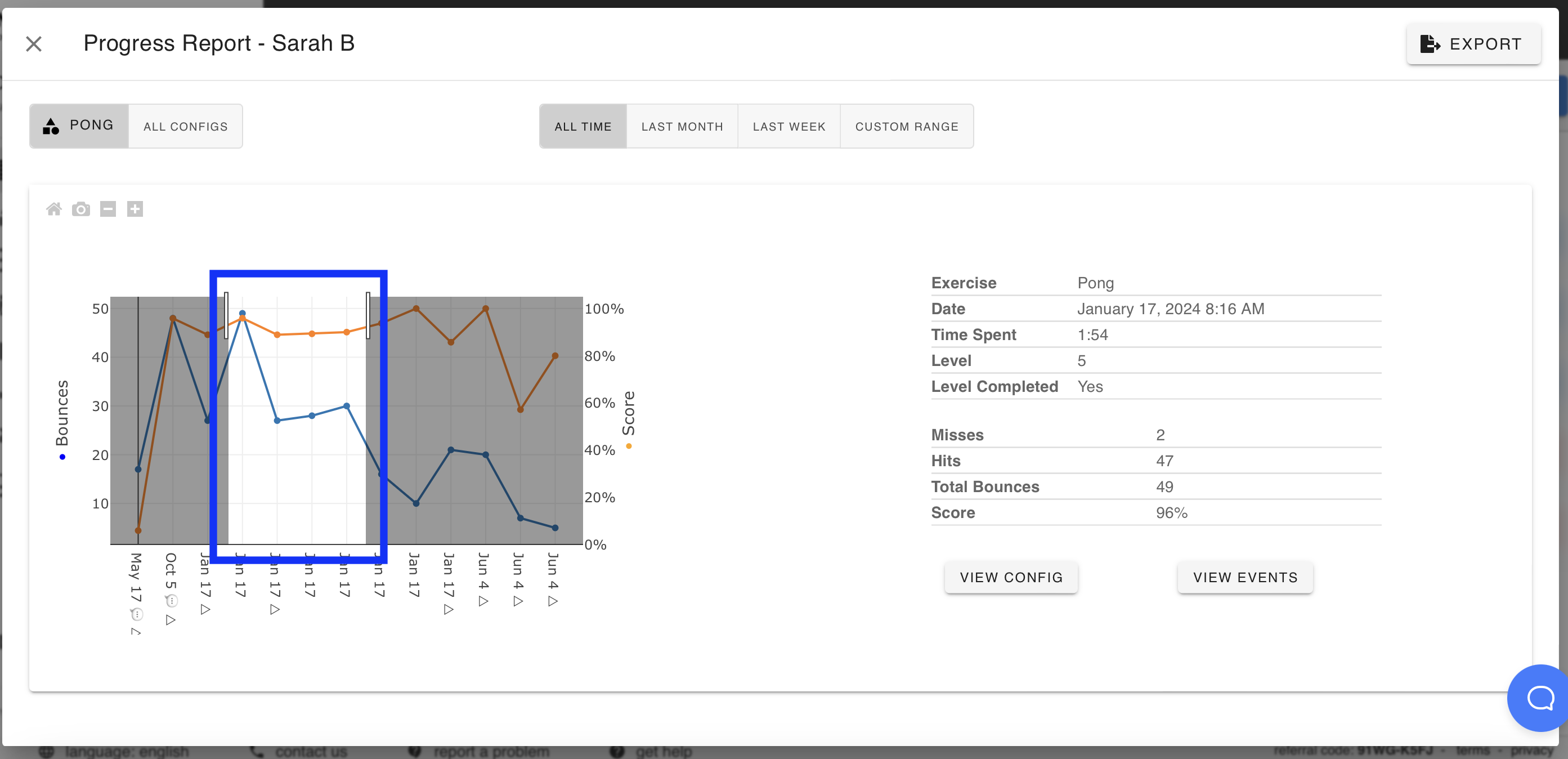
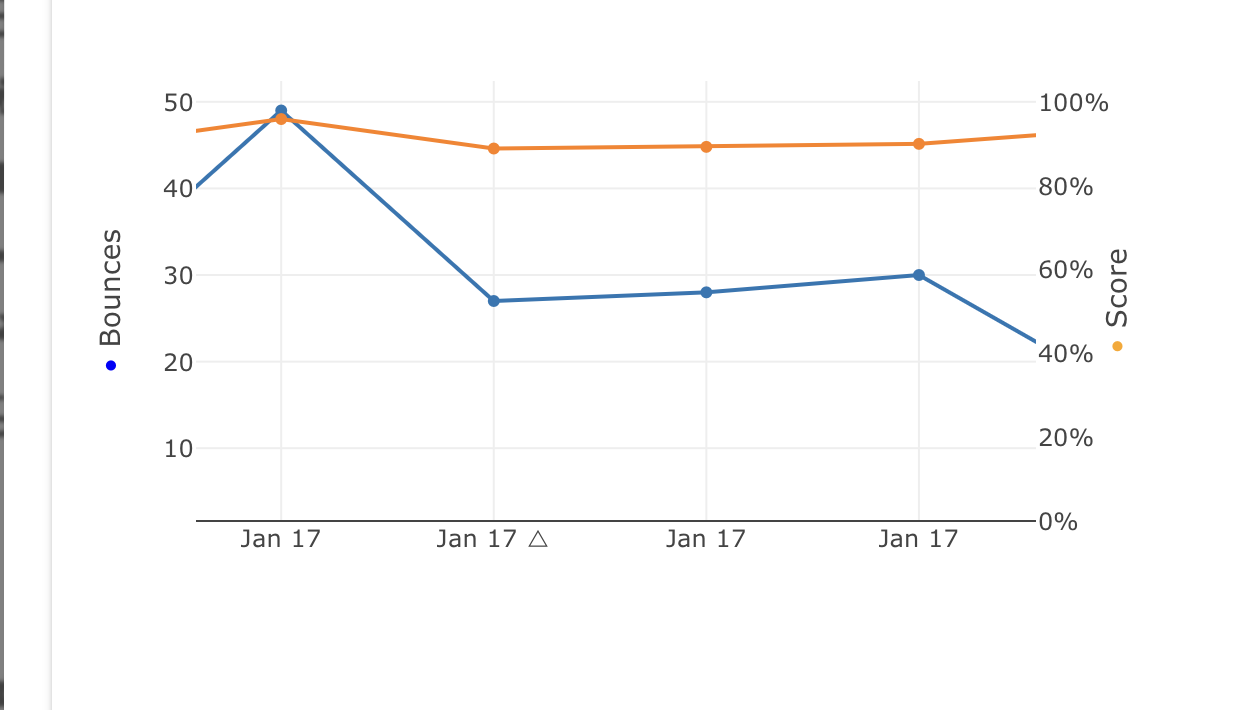
- You can also filter date ranges using the buttons at the top:
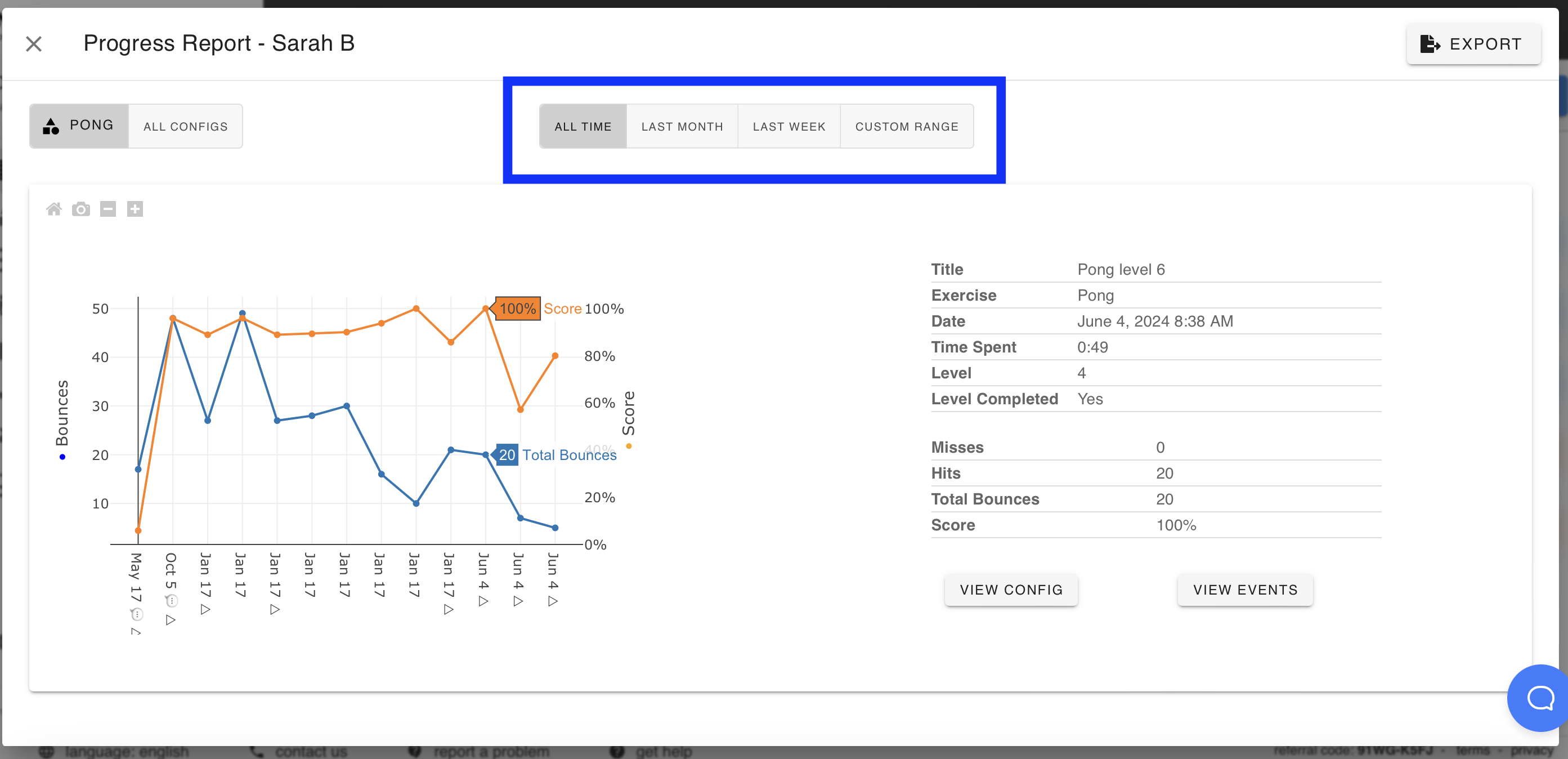
- If you would like to review the settings for exactly how the Exercise was configured on a given date, hover your mouse over the corresponding point on the graph, and click VIEW CONFIG.
- The VIEW EVENTS button will show you a detailed record of every patient input for a given completion of that Exercise, complete with timestamps.
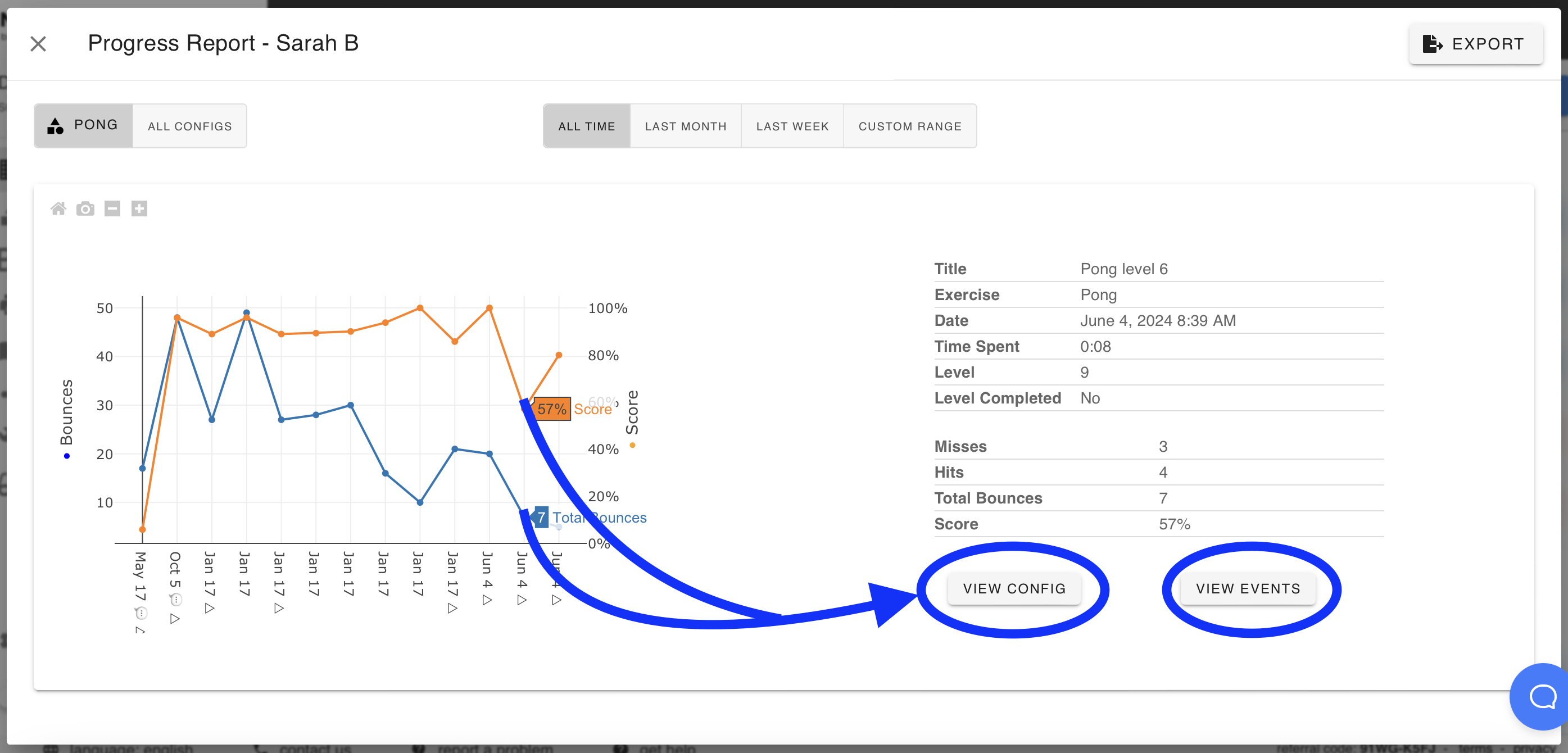
- From the very bottom of the main Exercises list, you can click "View All," where you can scroll through the entire record of every Exercise the patient has completed, complete with interactive graphs and statistics:
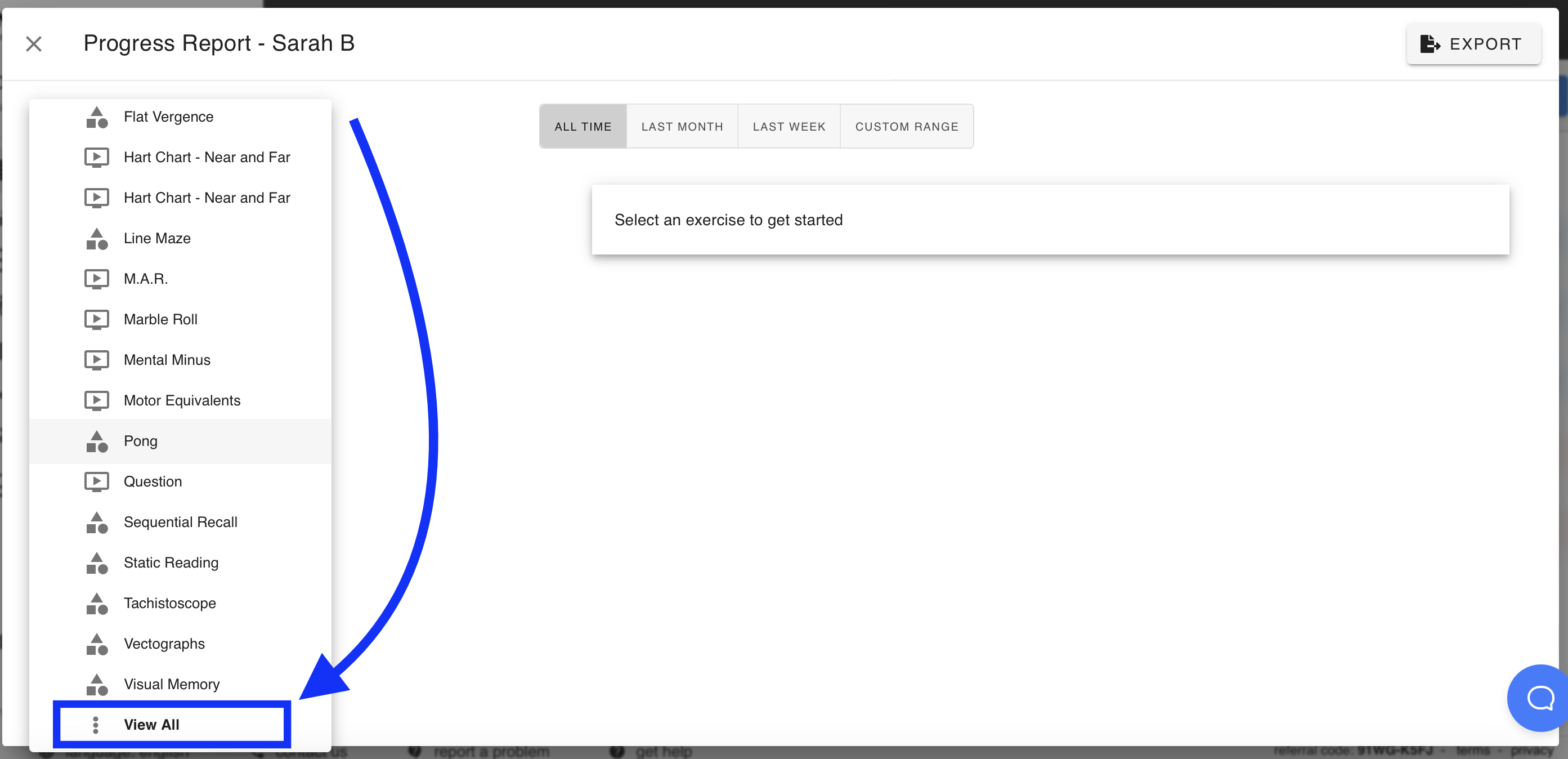
- Progress reports can be exported in formats compatible with most EHR or similar systems: