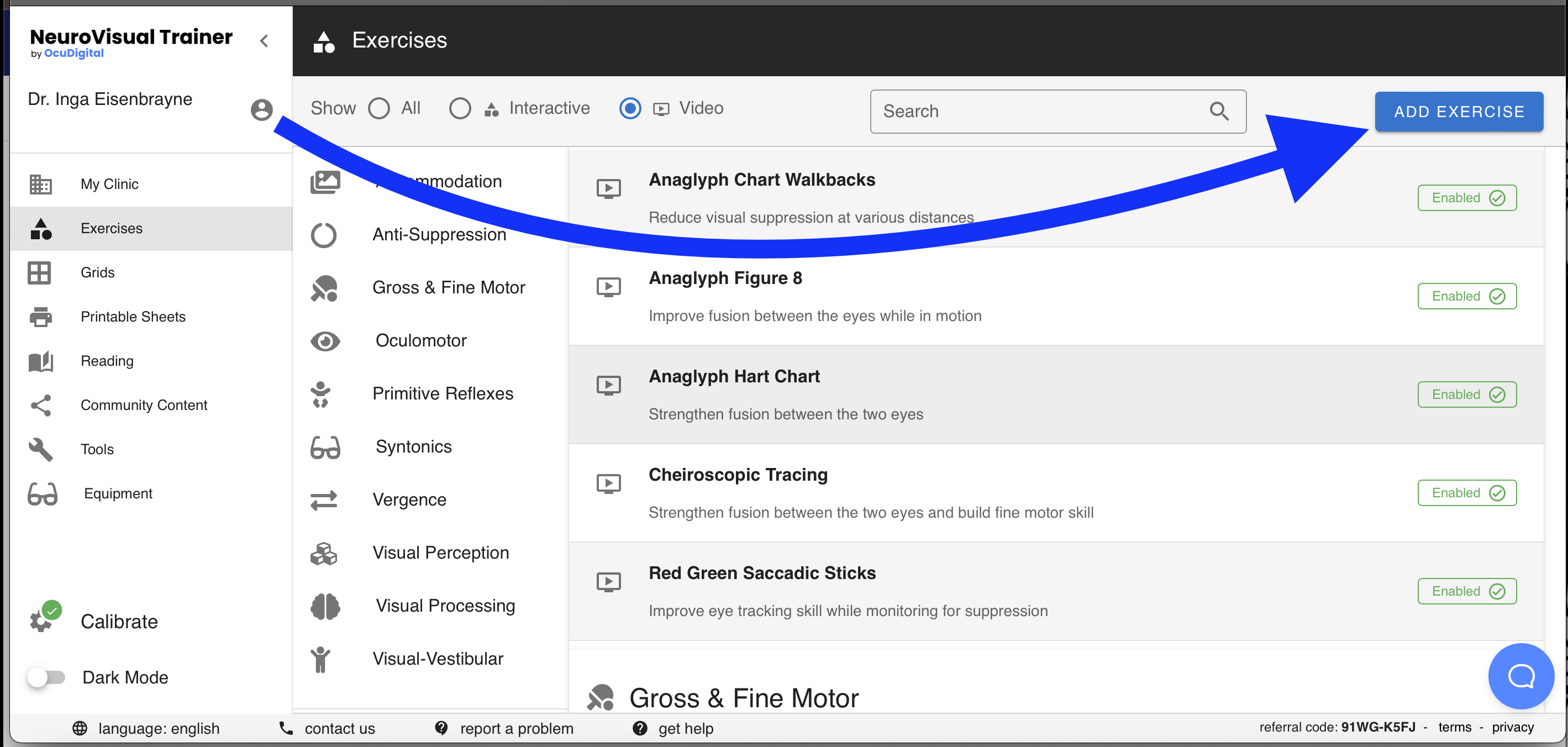NeuroVisual Trainer's Exercise Library
NeuroVisual Trainer includes Interactive Exercises, Videos, and
- All of NVT's Exercises can be accessed in-clinic at no cost, right from the menus on the left side of your My Clinic page. This is great for you and your staff to get acquainted with NVT and all it can do! It's also handy when you want to work those visual skills with your patients during their office visits.

- You can then filter for Interactive Exercises, click on the category you want, or use the Search bar to find matching terms in Exercise titles or descriptions:

- Every exercise in NVT can also be assigned to patients for their home practice.
- Click here to see how to set up Patient accounts.
Interactive Exercises
- NeuroVisual Trainer features dozens of Interactive Exercises. Patients do these on their computer or tablet. Upon each completion of an Exercise, NVT captures all manner of statistical data that is automatically saved to the patient's Progress Reports for easy review by Clinic Staff & Admin.
- All of NVT's Interactive Exercises have various parameters that can be set & tweaked to best suit an individual patient's needs and abilities (difficulty level, duration, use of anaglyph glasses, etc). These configuration options vary from Exercise to Exercise, so take some time to explore your options.
- Click here for more info on Configuration & Customization.
Video Exercises
- NeuroVisual Trainer also comes pre-loaded with a vast (and growing) library of freespace vision therapy activities, where patients can practice engaging their visual system with their bodies, other objects, and the space around them. Brock Strings, Hart Charts, Bean Bag Toss, Marble Roll, you name it, and NVT has a Video tutorial that walks your patients through each one, step by step.
- If there is an exercise your VT clinic likes to do that does not appear in our library, NVT makes it quick and easy to create your own custom Exercises, which will also be found in the Videos menu.
Custom Exercises
- Vision Therapists are a creative and innovative bunch, and while NeuroVisual Trainer has lots and lots of exercises available, there is no way we can have every exercise that every clinic likes to use. That's why we have made it quick and easy to create your own Custom Exercises to add to your clinic's library.
- From the Exercises menu, click "ADD EXERCISE."
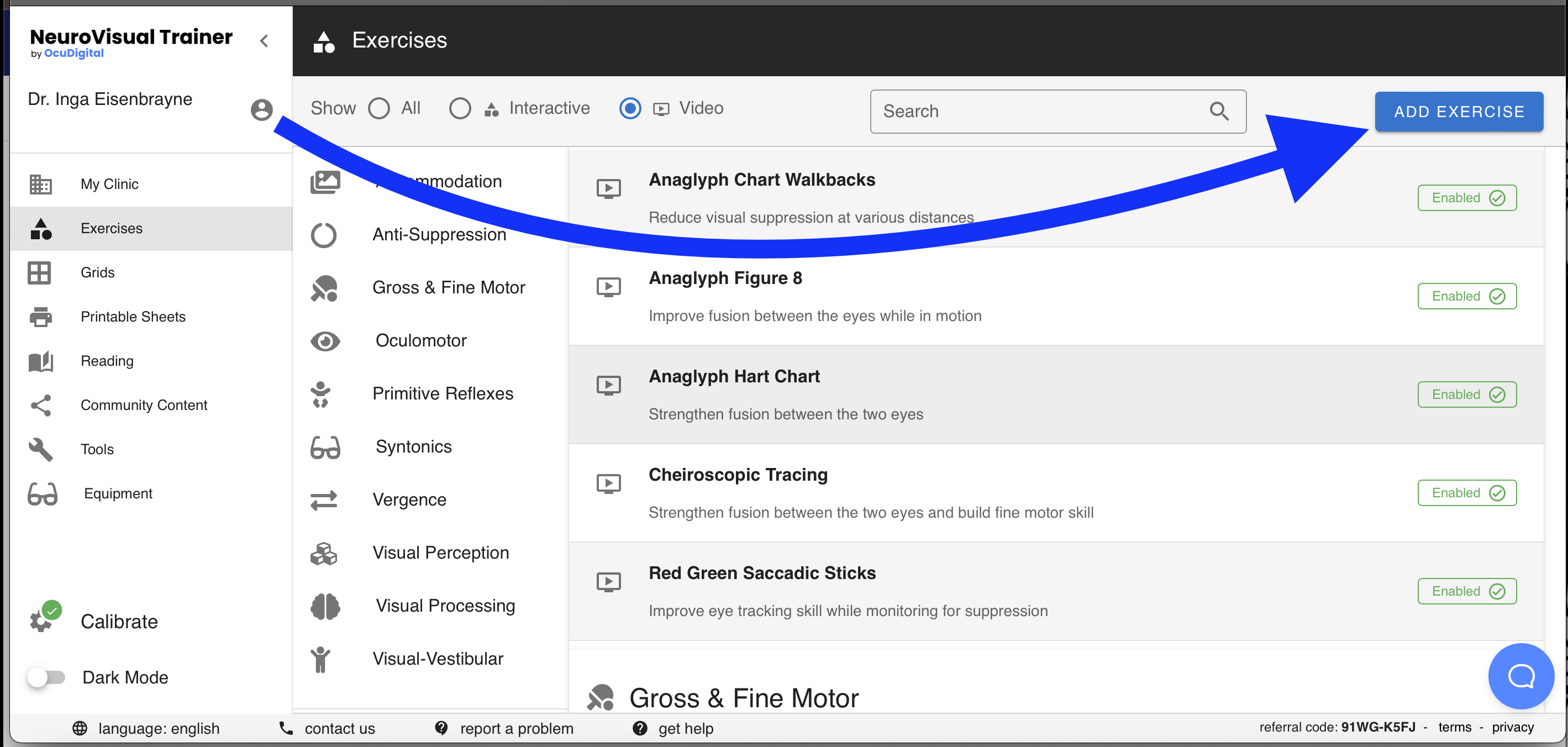
- Next, give your custom Exercise a name, a brief description, and specify the appropriate category. All of these will help you later when you search for your custom content in the Videos menu.
- You can also upload videos, or link to third party video hosting sites, like youTube or Vimeo.
- Write out detailed instructions to help your patients (and staff!) to clearly understand how to most effectively perform the Exercise.

- Don't forget to scroll all the way down and click "CREATE EXERCISE" to save it!

- All of your Clinic's custom created Exercises will appear in the Videos menu when accessing them in-clinic, or when assigning them to your patients:
- You can always go back and edit them when needed.

- Note that the custom Exercises pictured above say "Private." This is the default for custom content your Clinic creates. You can also choose to share your custom content with other clinics using NeuroVisual Trainer by checking the box for Community Sharing.

- All Community Sharing submissions are reviewed by OcuDigital. Upon approval, they will appear in the Community Content menu, where NVT users can browse for Exercises, Grids, Printables and Presets created by our partners and colleagues around the world! Click here to learn more.
Generating Video Links for your Custom Exercises
We support videos hosted on YouTube, Vimeo, Google Drive, or any other service that provides raw url-access.
YouTube
We recommend uploading videos to YouTube in Unlisted mode, which lets you embed your videos in NeuroVisual Trainer without the video be searchable on YouTube, or otherwise appearing on YouTube without the specific link.
After your video has been uploaded to youtube, simply copy the share link and paste it into NeuroVisual Trainer.

The link can be found under the "SHARE" button on the video page.
Vimeo
To use Vimeo videos in NeuroVisual Trainer, simply copy the video URL either from the browser URL or the Share button.

Google Drive
We support videos hosted on Google Drive, but the file needs to be made accessible to anyone with a link.
- Login into your Google Drive
- Select the video that you want to use for your custom exercise.
- Right click on the document and select the "Get Link" option

4. Click "Restricted" to change the file permissions. Change the permissions to "Anyone with the link"

5. Click "Copy link" and use the link as your custom exercise video URL in NeuroVisual Trainer.

Raw URL / Website
We also support raw mp4 URLs from any website. Ask your web developer to upload and host your videos on your own website. Caveats:
- Videos must be in mp4 format
- The webserver must return a "Content-Type: video/mp4" header. Most webservers will do this automatically.
- The webserver must NOT return a "Content-Disposition: attachment" header. Most webservers won't do this and will behave correctly.