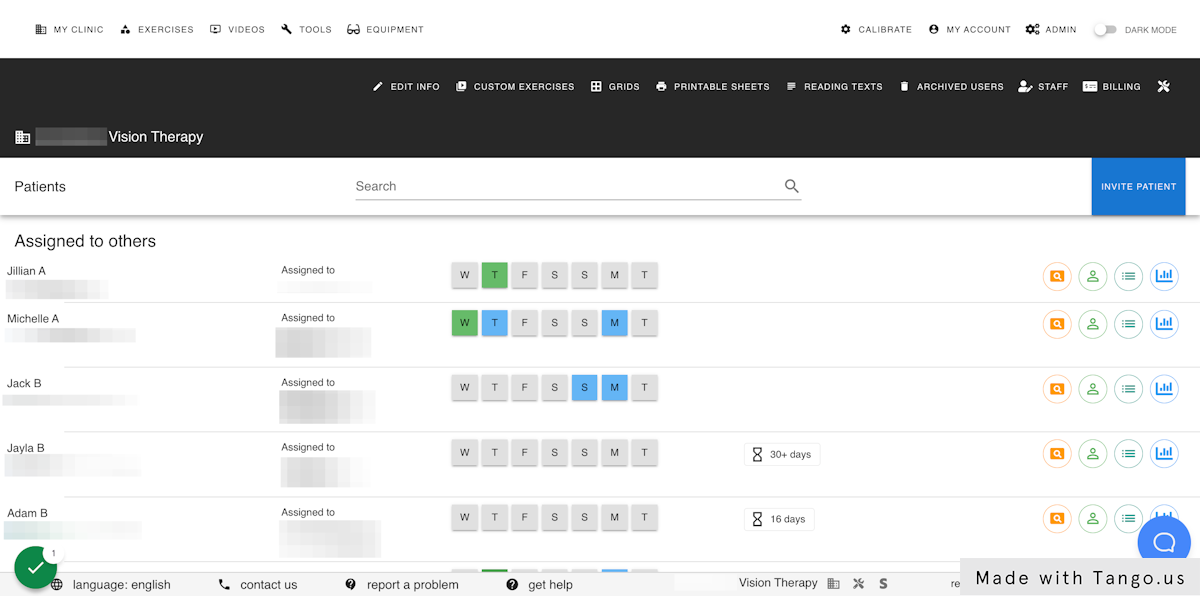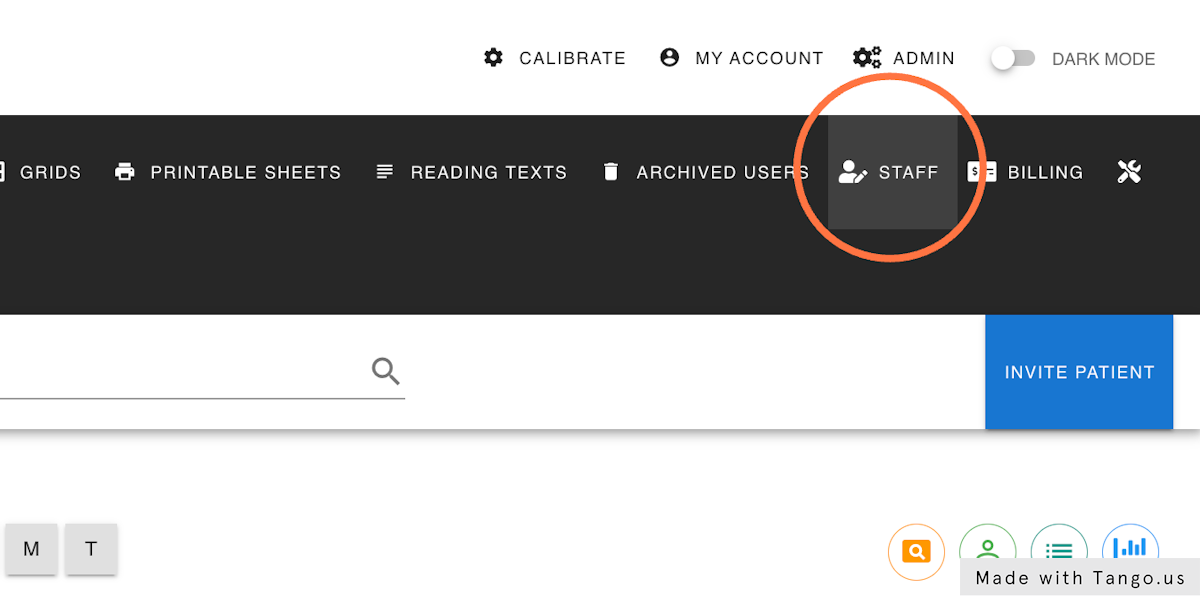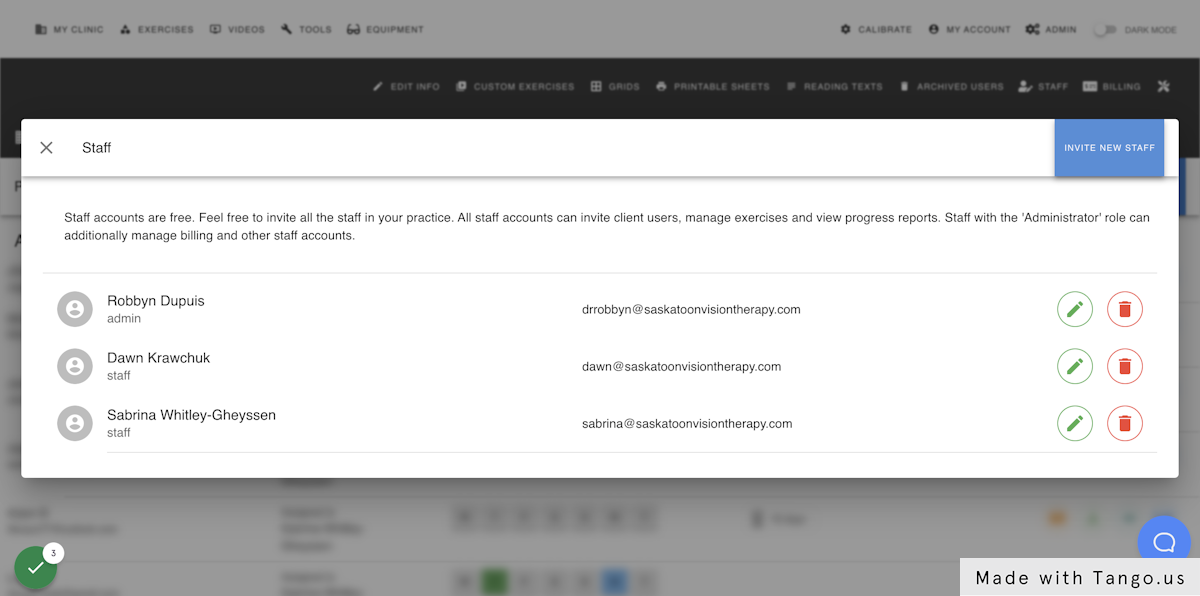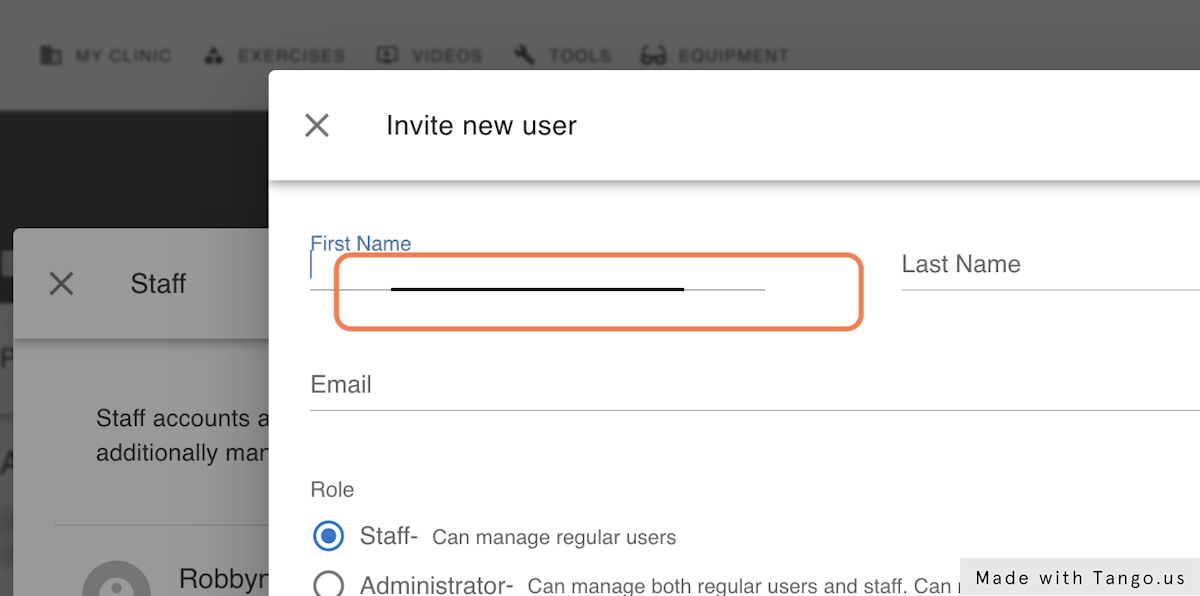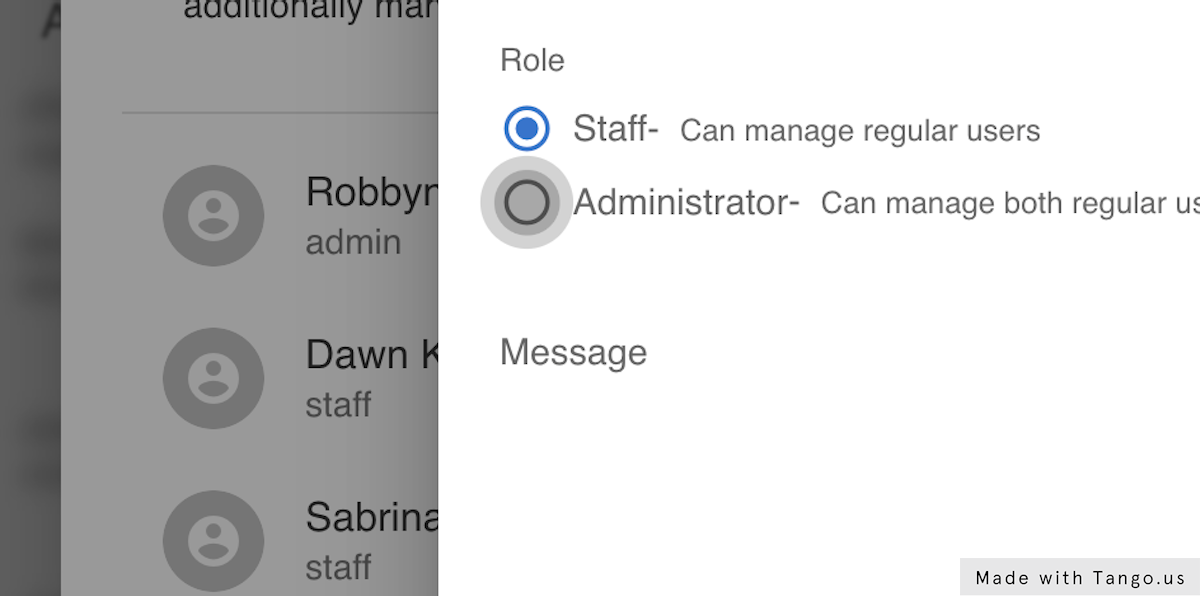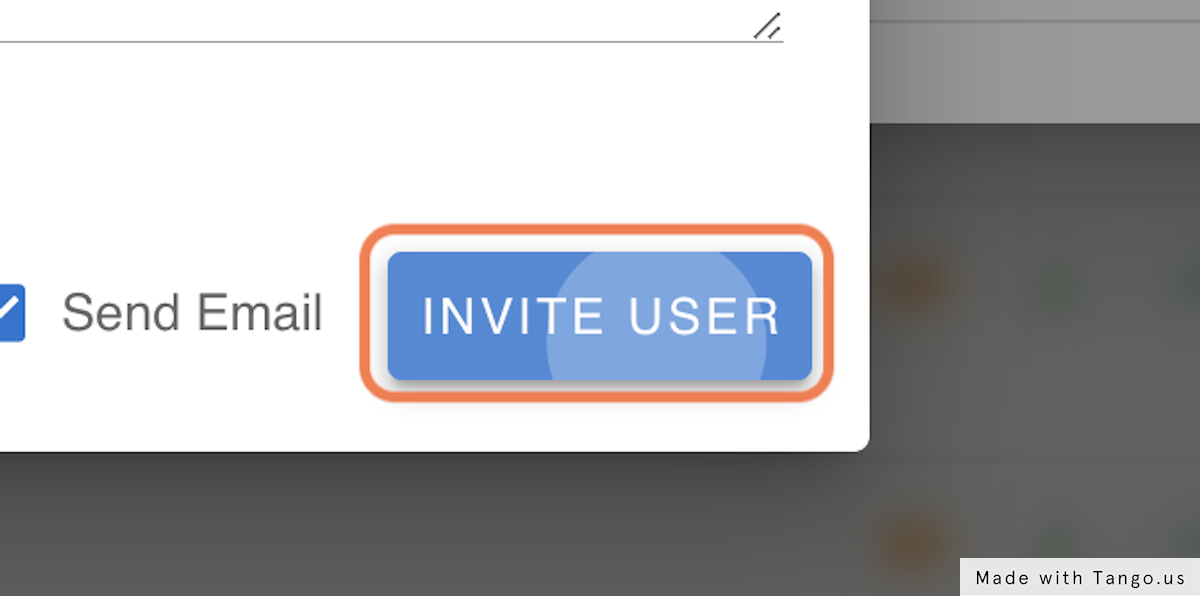How do I add a new staff member or administrator to our clinic?
- Log into your account
- When logged in, click MY CLINIC at the top left..
- From MY CLINIC, select STAFF from the black menu at the top right.
- In the box that pops up, there is a blue button at the top right titled INVITE NEW STAFF. Click it.
- Fill in the name of your staff member, and their email address.
- Here is where you will designate them ADMINISTRATOR or STAFF as desired.
- If you’d like to add a message like “Welcome to our team”, or notes for your team, add them in the NOTES section.
- Click the blue INVITE USER button at the bottom left to send your invitation.
- If your therapist hasn't seen their invitation, have them check their email’s spam, junk, and all mail folders in case the message was filtered.
- There will be instructions in the email for the therapist to set up their account.
1. Starting from your MY CLINIC page in neuroVisual Trainer, whilst logged in as an Administrator......
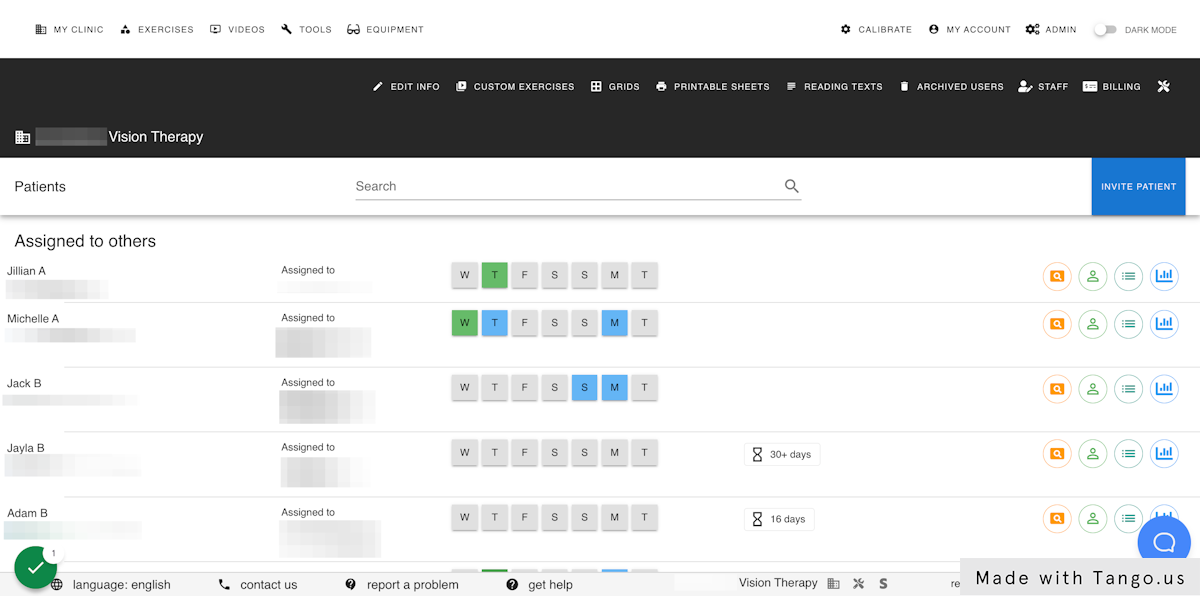
2. Click on STAFF in the upper right
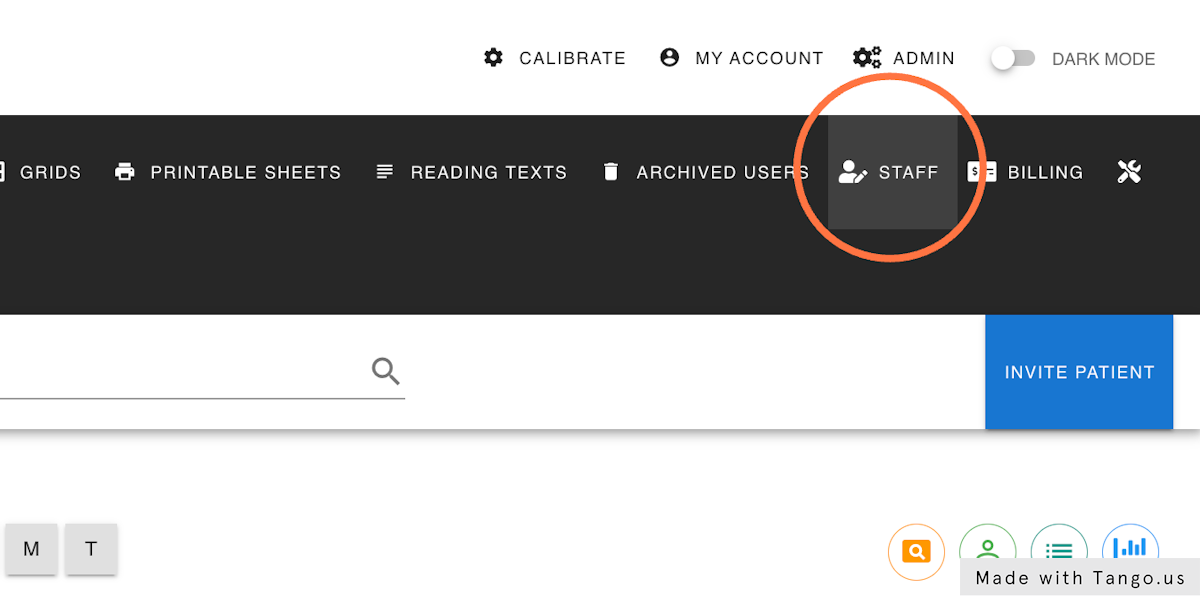
3. Click on INVITE NEW STAFF
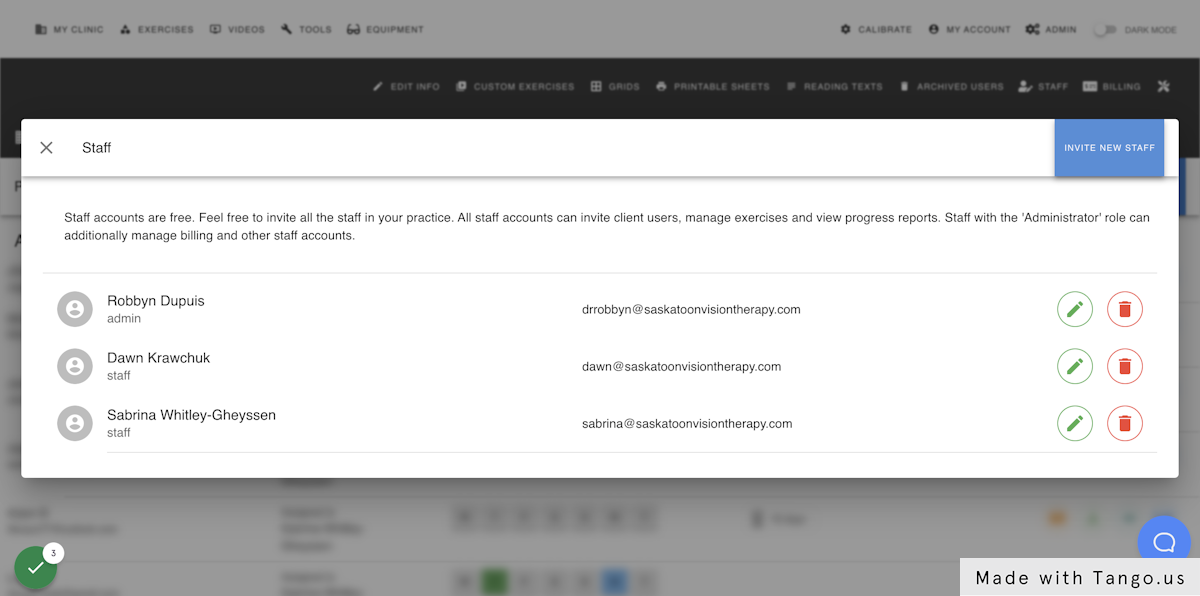
4. Enter staff member's name & e-mail address
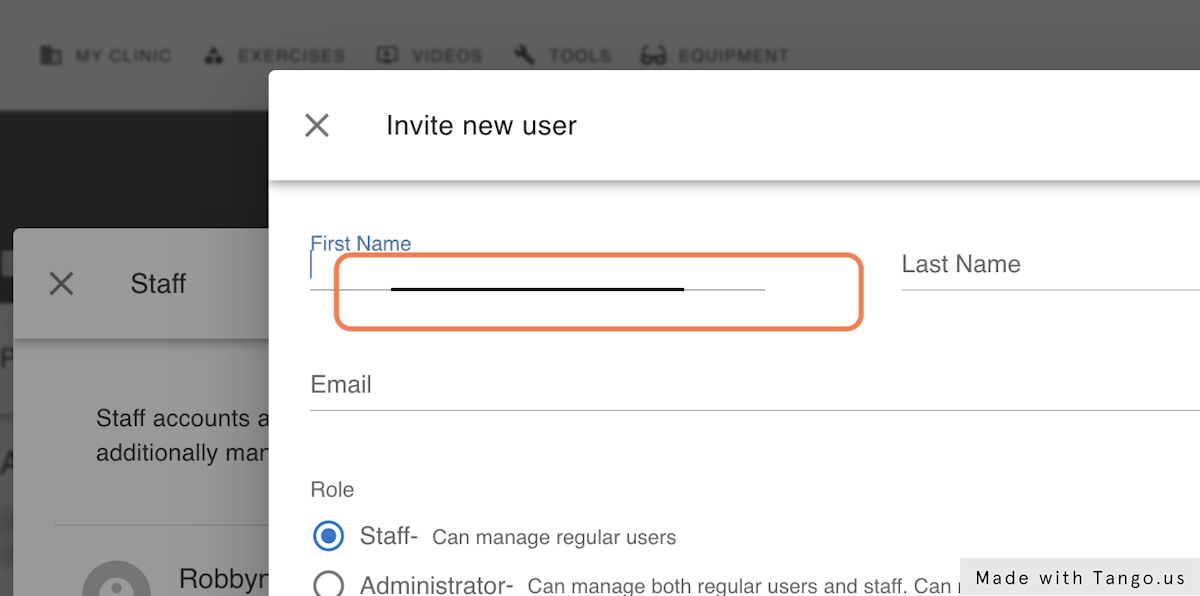
5. Select whether they are to be a "Staff" account, or "Administrator" (Admin can manage other staff accounts and billing)
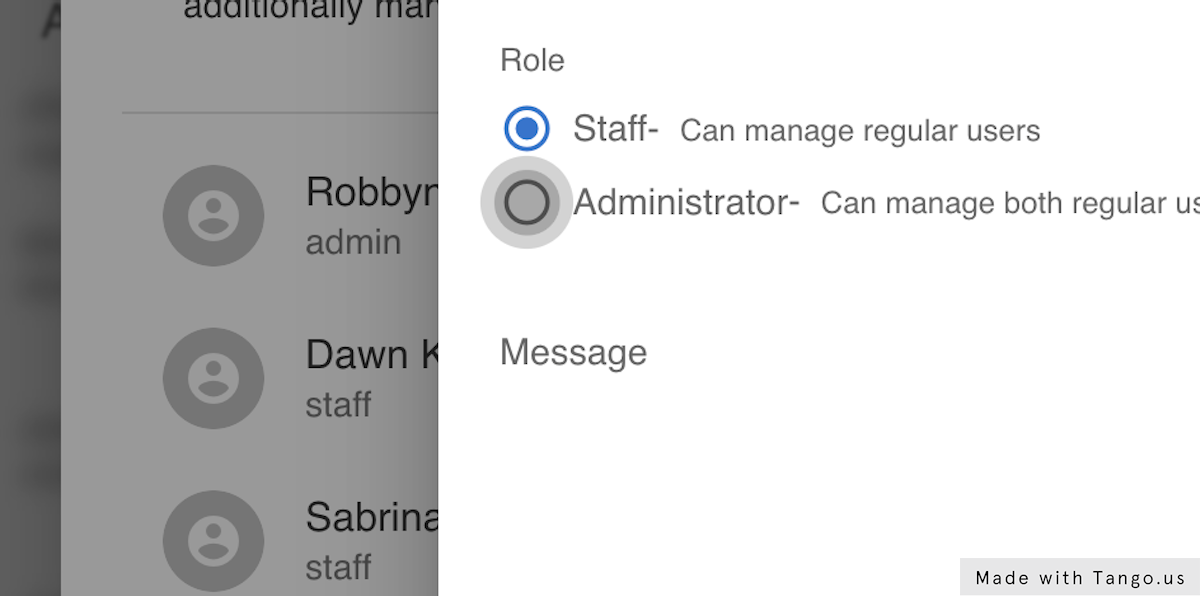
6. Click on INVITE USER, and they will receive the invitation email forthwith!
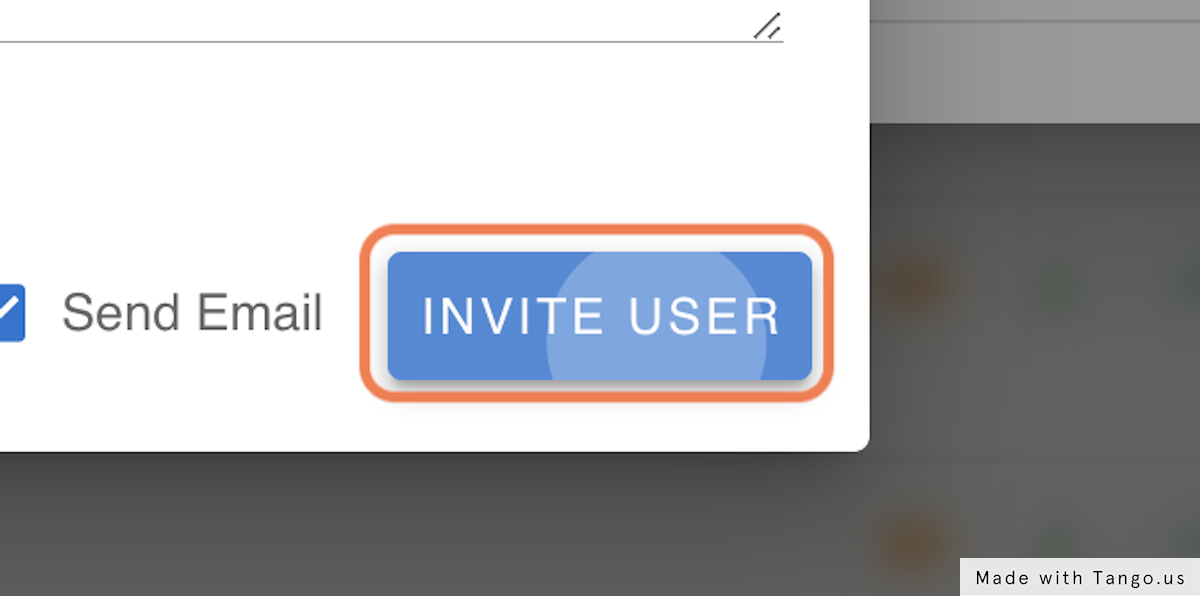
Did this answer your question?
Thanks for the feedback
There was a problem submitting your feedback. Please try again later.